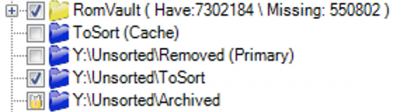Table of Contents
ToSort Directories
ToSort directories contain any files that are not included in any of your DATs. You have the ability to add multiple ToSort directories for different purposes. For example, you could assign a ToSort directory for newly downloaded files and another for any files that are removed from your RomRoot.
The settings for ToSort directories are not stored in the RomVault3Cfg.xml file. ToSort directory definitions are stored in the cache and are not editable outside of the RomVault UI.
Overview of ToSort use cases
| ToSort Type | ||||
|---|---|---|---|---|
| Use Case | Primary | Cache | File Only | Generic |
| Removing files which are not needed in any set | X | |||
Downloading cue packs from DATVault (stored in the /cues/ folder) | X | |||
| Compressing and decompressing solid archives | - | X | ||
| Scanning archives as files, without hashing contents of archives | X | |||
| Fixing sets with files not found in any other collected set | X | X | X | X |
If no Cache ToSort is configured, then the Primary ToSort will be used for compressing and decompressing solid archives.
The default primary ToSort
RomVault comes configured with a default Primary ToSort directory. This directory is called “ToSort” and it resides in the same location as the RomVault executable.
You may remove the default Primary ToSort from the tree only if you have at least one other ToSort directory configured. RomVault requires a Primary ToSort to function because that is where all removals are placed.
If you choose to only use a single ToSort directory then it will be multi-purpose for the following use cases:
- Removing files that are not needed in your RomRoot
- Used as a temporary directory for working with 7z files, which are often compressed as solid archives (torrent7z)
- Used for you to place any files you wish to scan and sort through to move to their proper place in the RomRoot with a fix operation
- Used for storing any downloaded cue packs from DATVault. These are stored in the
/cues/folder of your Primary ToSort.
RomVault will always scan the contents of archives in the Primary ToSort. If you need RomVault to hash the archives themselves and not the contents, then add a File Only ToSort.
Adding, removing, and modifying ToSort directories
You can add a new ToSort directory by clicking Add ToSort from the top menu. There is no limit to the number of ToSorts you can add.
To Remove a ToSort directory, right click on it in the tree and select the Remove option. Once you remove the ToSort, all references to files within that directory are removed from the cache.
To reclassify a ToSort directory, right click on it in the tree and select one of the Set to… options.
To move a ToSort directory up or down in the tree, right click on it and choose Move Up or Move Down
Customizing ToSort directories
There are three types of ToSort directories you can use to customize your setup in way that works best for you:
Primary
- You can define one Primary ToSort
- Any files you put here will be can be scanned and used for fixes if the box is checked
- Any file removals from the RomRoot will be placed in the Primary ToSort. These files will be moved to a corresponding subdirectory that mirrors where the file came from in the RomRoot.
- If you only have a single ToSort it will act as the Primary (and Cache)
- The Primary ToSort does not need to be selected in the tree for removals or 7z caching to work properly
Cache
- You can define one Cache ToSort
- Any files you put here will can be scanned and used for fixes if the box is checked, although you may want to leave this folder alone and let RomVault use it exclusively as a temporary working area
- Any 7z archives will be processed in a temporary directory in the Cache ToSort
- For the best performance the Cache ToSort should be on a fast drive such as an SSD or NVME
- If you do not define a Cache ToSort, then the Primary ToSort will be used for this purpose
- The Cache ToSort does not need to be selected in the tree for it function as the working folder for 7z archives
File Only
- You can have as many File Only ToSorts as you like
- Any archives will be scanned as files and archive contents will not be hashed
- Any files you put here will can be scanned and used for fixes if the box is checked
- This ToSort type may not be necessary unless you use DATs that require a Mixed (Archive as File) compression type
Generic
- You can have as many Generic ToSorts as you like
- Any files you put here will be scanned and used for fixes if the box is checked
- This is the default ToSort type for any new directories that are added
- Example use cases: Completed web downloads, torrents, random files, etc.
Once you have at least two ToSort directories you can change their types by right clicking on them in the tree and selecting one of the Set To… options. You must always have a Primary ToSort.
Using the read-only flag
You can lock a ToSort or any other directory in the tree by right clicking the checkbox.
The lock icon signifies that the contents of the directory will be read-only for the purposes of fixing. Any files in a directory flagged as read-only will be used for fixes, however the files will not be removed from that directory. This feature is particularly useful for an archived set of files, or a Torrent download directory where you would not want to remove files while you are seeding.
The read-only flag can be removed by left-clicking the checkbox.