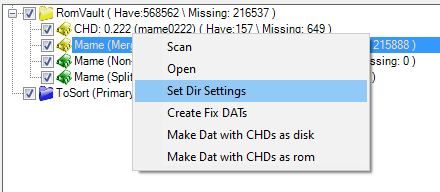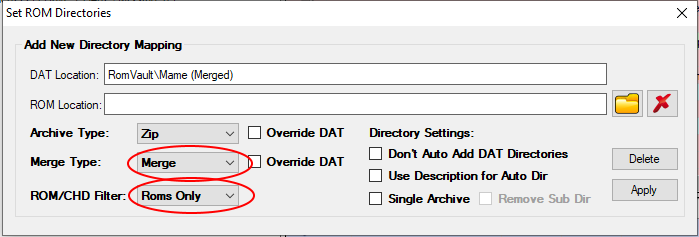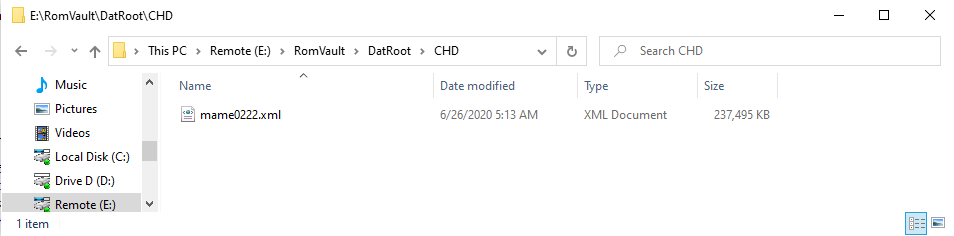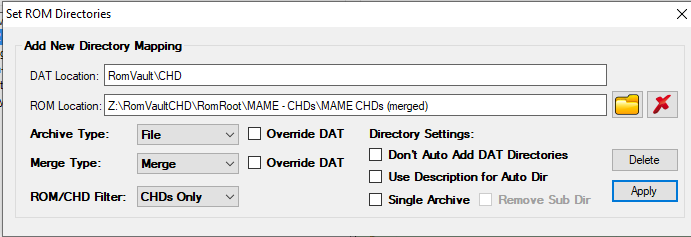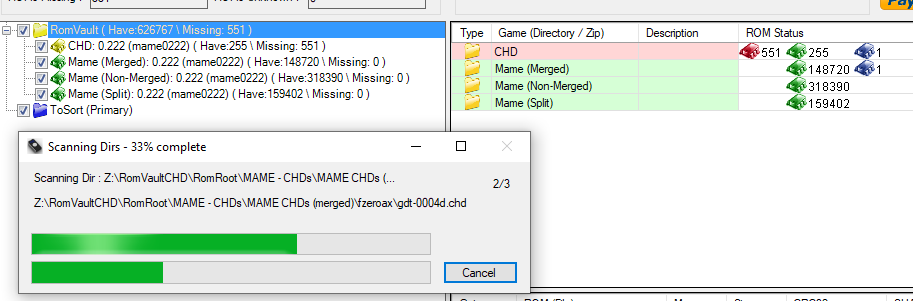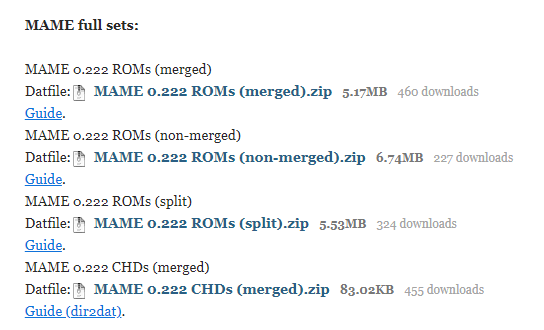This is an old revision of the document!
How to create MAME sets with RomVault
It is possible with RomVault to validate any of the three main ways to collect MAME ROM sets using the XML output from MAME itself. This also includes the validation of CHD files. (I've worked hard with RomVault and the source of the DATs for the Pleasuredome MAME sets to check that these sets are fully compatible with each other.)
The three ways to collect MAME sets are:
- Merged
- Non-Merged
- Split
To validate these sets: First you need the XML file from the version of MAME you are wanting to collect. The XML can be generated from the MAME executable. This can also be downloaded from MAME's main download page
You can extract the XML directly from MAME like this (don't use powershell, use cmd.exe):
You should then put this file into the DatRoot directory structure where you are collecting the MAME set. This example covers creating the MAME merged set.
Next head over to RomVault UI and scan in this DAT by clicking on Update DATs. This will load this XML file but we are not quite done with the required setup.
So now select and then right click on the MAME (Merge) (or whichever directory you just stored the XML file in) row in the tree, and click on 'Set Dir Settings' in the popup menu.
The 'Set ROM Directories' dialog window will be displayed. In here there are two settings to change:
- Merge Type: Set to 'Merge'
- ROM/CHD Filter: Set to 'ROMs Only'
Click 'Apply' to complete this settings change.
If you fix your MAME set using these settings you will have a Pleasuredome torrent compatible Merged ROM set.
You can also set the Merge Type to either Non-Merged or Split, to match the other two types of full MAME torrents published on Pleasuredome.
It is also possible to validate the MAME CHD set using this same method. Start by copying the mame.xml output into the required DatRoot directory:
Then set the two directory settings to 'Merge' and 'CHDs Only' as show in this image:
Click apply to confirm this change and then scan & fix your CHDs. (Yes, this will take a very long time if its the first time you are scanning your CHDs)
Following this process will give you correctly matching sets to any of these main DAT sets and torrents from Pleasuredome:
Note: The Pleasuredome CHDs torrent is only available in Merged format. The DATs for the ROMs and CHDs provided on Pleasuredome are also separated which means you would need to store ROMs and CHDs in separate directories. However you may want your CHDs to reside in your “Roms” MAME folder since that is a fairly common way to store CHDs for compatibility.
If you use a MAME listxml file, the information for ROMs and CHDs is present in a single XML file. This means that if you choose to collect both ROMs and CHDs for the Merged MAME set you can use that single XML for both. To do this you would simply set your directory settings to:
- Merge Type: Set to 'Merge'
- ROM/CHD Filter: Set to 'ROMs and CHDs'