Table of Contents
RomVault Interface Overview
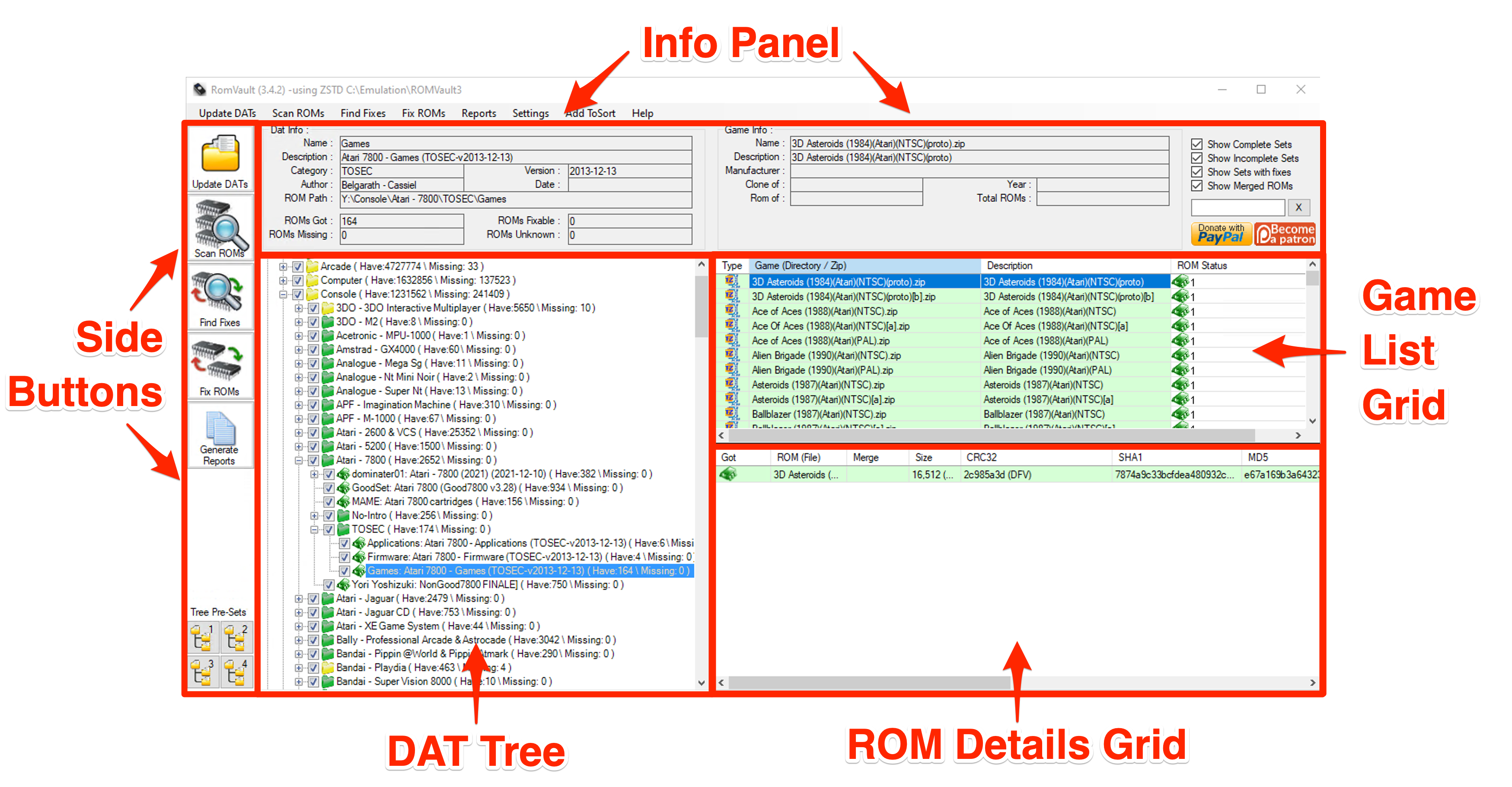
Side Buttons
The side buttons include the main actions needed for working with RomVault on a regular basis.
Shortcuts:
| Action | Mouse | Keyboard | |
|---|---|---|---|
| Updating DATs | |||
 | Update new DATs | LEFT CLICK | F5 |
| Refresh all DATs | SHIFT + LEFT CLICK | SHIFT + F5 |
|
| Open DATVault | RIGHT CLICK | CTRL + F5 |
|
| Scanning ROMs | |||
 | Scan ROMs (hash new, renamed, modified) | LEFT CLICK | F6 |
| Quick scan ROMs (check archive headers only) | SHIFT + F6 |
||
| Force rescan ROMs (decompress and rehash) | CTRL + F6 |
||
| Finding fixes | |||
 | Find fixes for ROMs | LEFT CLICK | F7 |
| Fixing ROMs | |||
 | Fix ROMs | LEFT CLICK | F8 |
| Scan ROMs, find fixes, and fix ROMs | RIGHT CLICK | ||
| Generating reports | |||
 | Generate Fix DATs for red status ROMs only | LEFT CLICK | F9 |
| Generate Fix DATs for red and yellow status ROMs | RIGHT CLICK | ||
| Generate a full text report | SHIFT + F9 |
||
| Generate a text report for fixes | CTRL + F9 |
||
| Saving and applying tree presets | |||
 | Apply tree selection preset (1-4) | LEFT CLICK | |
| Save tree selection preset (1-4) | RIGHT CLICK | ||
Tree presets allow you to save and restore tree states. When you save a preset, the state of all tree checkboxes (selected, unselected, read-only) and branches (expanded, collapsed) are written to an XML file in your RomVault directory. When you restore from a preset, the entire state of the tree is updated accordingly.
DAT Tree
The DAT tree represents all of your DATs as you have them stored in your DATRoot.
Shortcuts:
| Action | Mouse | |
|---|---|---|
| Selecting scope for scanning and fixing | ||
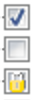 | Select or deselect | LEFT CLICK |
| Select or deselect without impacting descendants | SHIFT + LEFT CLICK |
|
| Mark as read only | RIGHT CLICK |
|
| Expanding and collapsing the tree | ||
| Expand or collapse children | LEFT CLICK |
|
| Expand or collapse all descendants | RIGHT CLICK |
|
| Viewing info and accessing context menus | ||
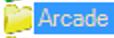 | View information in info panel | LEFT CLICK |
| Open context menu | RIGHT CLICK |
|
You can create an aggregated Full DAT from any branch in the tree using the right click context menu. This is useful if you would like to use RomVault for creating a dat of files scanned into your cache.
Info Panel
The info panel displays information about the DAT or game set you currently have selected.
DAT Info:
| Field | Description |
|---|---|
| Name | Name value from the DAT header or the current directory name |
| Description | Respective values from the DAT header |
| Category | |
| Author | |
| Version | |
| Date | |
| ROM Path | Path to the ROMs for the current DAT or the current full directory path |
| ROMs Got | Total ROMs you have (green) in the current and descendant directories |
| ROMs Missing | Total ROMs missing (red) in the current and descendant directories |
| ROMs Fixable | Total ROMs which are fixable (yellow, orange, purple, brown) in the current and descendant directories |
| ROMs Unknown | Total ROMs which are an unknown status (cyan) in the current and descendant directories |
If multiple DATs are merged together, then the header information from the DATs is not displayed. DATs that are merged together display with a small font in the tree.
Game Info:
| Field | Description |
|---|---|
| Directory | |
| Name | Name of the current directory |
| Standard Set | |
| Name | Respective values for the set from the DAT |
| Description | |
| Manufacturer | |
| Clone of | |
| Rom of | |
| Year | |
| Category | |
| Trurip / EmuArc Set | |
| Name | Respective values for the set from the DAT |
| Description | |
| Publisher | |
| Developer | |
| Title ID | |
| Source | |
| Clone of | |
| Related to | |
| Year | |
| Players | |
| Genre | |
| SubGenre | |
| Ratings | |
| Score | |
Set Filters:
Refer to the color key for more information about statuses.
| Filter | Statuses | |
|---|---|---|
| (Always displayed) | Sets with at least one… | |
| ☑ Show Complete | Sets with only… | |
| ☑ Show Partial | Sets with only… | |
| ☑ Show Empty | Sets with only… | |
| ☑ Show Fixes | Sets with at least one… | |
| ☑ Show MIA | Sets with at least one… | |
| ☑ Show Merged / Deduped | Sets with at least one… | |
The search box filters the game list grid using case insensitive string matching. Regex is not supported.
Game List Grid
The game list grid displays the games or sets that you have for the DAT selected.
Shortcuts:
| Action | Mouse |
|---|---|
| Launch game (if configured, see advanced settings for details) | DOUBLE LEFT CLICK an archive |
| Navigate down a level into a directory | DOUBLE LEFT CLICK a directory |
| Navigate up a level to parent directory | DOUBLE RIGHT CLICK in the white space |
| Copy values to clipboard | RIGHT CLICK a field value - details below |
You can navigate one level higher than your RomRoot (RomVault in the DAT tree) to see both your RomRoot and ToSort directories in the grid by using the double right click shortcut.
Column Reference:
| Column | Description | Mouse Shortcut Details |
|---|---|---|
| Type | Storage type for the set or folder for a directory. Refer to the set type section of color key. | RIGHT CLICK to copy Name and Description value |
| Game (Directory / Zip) | Directory or set name | RIGHT CLICK to copy Name value |
| Description | Description value from the DAT (Not displayed if null or all matching Game name) | RIGHT CLICK to copy Description value |
| Modified | Modified time in UTC format | |
| ROM Status | Refer to the color key. |
ROM Details Grid
The ROM details grid displays the details of each ROM or file in game you have selected.
Shortcuts:
| Action | Mouse |
|---|---|
| Copy ROM attributes to clipboard | RIGHT CLICK a field value in the grid - details below |
| View list of ROM occurrences | LEFT CLICK the Instance Count value |
Column Reference:
| Column | Description | Mouse Shortcut Details |
|---|---|---|
| Got | Status. Refer to the status and fix planning sections of the color key. | RIGHT CLICK to copy Filename, Size, CRC32, SHA1, and MD5 values |
| ROM (File) | Names of the files in the set. | RIGHT CLICK to copy Filename value |
| Merge | Names of the files that are included in a parent set. | |
| Size | Size of the file. | RIGHT CLICK to copy Size value |
| CRC32 | CRC32 hash of the file. | RIGHT CLICK to copy CRC32 value |
| SHA1 | SHA1 hash of the file. | RIGHT CLICK to copy SHA1 value |
| MD5 | MD5 hash of the file. | RIGHT CLICK to copy MD5 value |
| AltSize* | Alternate size of the file. - Headered ROMs: Size excluding the header - CHDs: Not applicable | |
| AltCRC32* | Alternate CRC32 of the file. - Headered ROMs: CRC32 hash excluding the header - CHDs: Not applicable | |
| AltSHA1* | Alternate SHA1 of the file. - Headered ROMs: SHA1 hash excluding the header - CHDs: Internal SHA1 hash of contents | |
| AltMD5* | Alternate MD5 of the file. - Headered ROMs: MD5 hash excluding the header - CHDs: Internal MD5 hash of contents | |
| Modified Date/Time | Modified date in UTC format. | |
| Status | ROM status as specified in the DAT, if applicable (E.g. baddump) | |
| ZipIndex | Index number or order of the files in the archive. | |
| Instance Count | Number of times the file appears in your RomVault cache. Only updated after selecting in the tree and executing a Find Fixes action. Instance counts are cached until the next Find Fixes action. | LEFT CLICK to view all selected ROM locations |
The Alt columns are only displayed if the set contains files that have alternate sizes or hashes. This applies to CHDs and headered ROMs (NES, FDS, Lynx, 7800, etc.)
Attribute Flags:
| Archive Types | |
|---|---|
| CHD | CHD (Compressed Hunks of Data) archive |
| GZ | GZ (GNU Zip) archive - Detected, but decompression not currently supported |
| RAR | RAR archive - Detected, but decompression not currently supported |
| SevenZip | 7z archive - Detected if file extension is not “.7z”, otherwise contents are read |
| ZIP | ZIP archive - Detected if file extension is not “.zip”, otherwise contents are read |
| CHD Versions | |
| V1 | Version 1 - Checked natively by RomVault as of v3.6.0, chdman.exe does not support |
| V2 | Version 2 - Checked natively by RomVault as of v3.6.0 |
| V3 | Version 3 - Checked natively by RomVault as of v3.6.0 |
| V4 | Version 4 - Checked natively by RomVault as of v3.6.0 |
| V5 | Version 5 - Checked natively by RomVault as of v3.6.0 |
| ROM Headers | |
| A7800 | Atari 7800 |
| FDS | Famicom Disk System |
| Lynx | Atari Lynx |
| NES | Nintendo Entertainment System |
| PCE | NEC PC Engine / TurboGrafx |
| PSID | Commodore 64 SID (Sound Interface Device) Audio |
| SNES | Super Nintendo Entertainment System |
| SPC | SNES Audio |
| Data Sources | |
| D | Value from the DAT |
| F | Value from the archive file header (Not applicable for uncompressed sets) |
| V | Verified value from checking the size and hashing the file to calculate CRC32 / SHA1 / MD5 |
Example: A headered NES ROM of “Super Mario Bros. (World)” from the No-Intro set compressed in a ZIP archive would have the following values if using a DAT with a header skipper:
| Column | Value | Flags | Explanation |
|---|---|---|---|
| Name | Super Mario Bros. (World).nes | NES DF | The DAT has an NES header skipper (D) and the file scanned has an NES header (F) |
| Size | 40,976 | FV | The actual scanned size is larger than the DAT size because the DAT excludes the ROM header |
| CRC32 | 3337ec46 | FV | The actual CRC32 is different than the DAT CRC32 because the DAT excludes the ROM header |
| SHA1 | ea343f4e445a9050d4b4fbac2c77d0693b1d0922 | V | The ZIP header does not store SHA1, and the actual SHA1 is different than the DAT SHA1 because the DAT excludes the ROM header |
| MD5 | 811b027eaf99c2def7b933c5208636de | V | The ZIP header does not store MD5, and the actual MD5 is different than the DAT MD5 because the DAT excludes the ROM header |
| AltSize | 40,960 | DV | The DAT size is smaller than the actual scanned size because the DAT excludes the ROM header |
| AltCRC32 | d445f698 | DV | The DAT CRC32 is different from the actual scanned CRC32 |
| AltSHA1 | facee9c577a5262dbe33ac4930bb0b58c8c037f7 | DV | The DAT SHA1 is different from the actual scanned SHA1 |
| AltMD5 | 8e3630186e35d477231bf8fd50e54cdd | DV | The DAT MD5 is different from the actual scanned MD5 |
Repair Status Log
The repair status window shows a detailed log of all the actions RomVault is performing during a fix.
Status Reference:
| Status | Description |
|---|---|
Delete | The file was deleted permanently |
Rename | The file was renamed in its current location |
ZipTrrnt | The file was recompressed to TorrentZip in its current location |
ZipTDC | The file was recompressed to TDC Zip in its current location |
ZipZSTD | The file was recompressed to ZSTD Zip in its current location |
SevenZipNLZMA | The file was recompressed to Non-Solid LZMA 7z in its current location |
SevenZipSLZMA | The file was recompressed to Solid LZMA 7z in its current location (previously known as RV7z) |
SevenZipNZSTD | The file was recompressed to Non-Solid ZSTD 7z in its current location |
SevenZipSZSTD | The file was recompressed to Solid ZSTD 7z in its current location |
<<--Compress | The file was compressed to the same archive, typically for file renames within archives |
<-Compress | The file was compressed to a different archive |
<<--Raw | The file was raw copied to the same archive (TorrentZip only), typically for file renames within archives |
<--Raw | The file was raw copied to a different archive (TorrentZip only) |
<--Copy | The file was copied to another set |
<--Move | The file was moved to another set |
<--ZipMove | The ZIP archive was moved to another location in the RomRoot |
<--7zMove | The 7z archive was moved to another location in the RomRoot |
--> | The file in the archive was decompressed to the 7z cache or copied to ToSort |
Raw--> | The file in the archive was raw copied to ToSort (TorrentZip and corrupt archives only) |
ZipMove--> | The ZIP archive was moved to the primary ToSort directory |
7zMove--> | The 7z archive was moved to the primary ToSort directory |