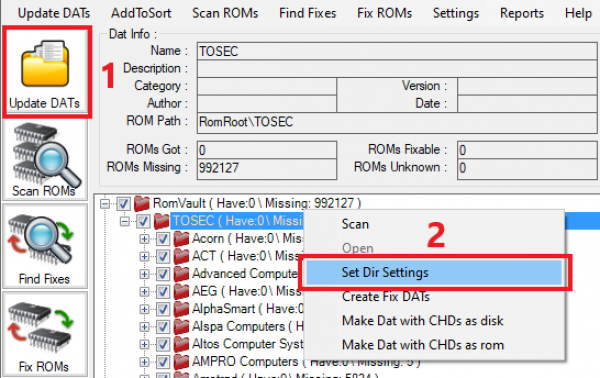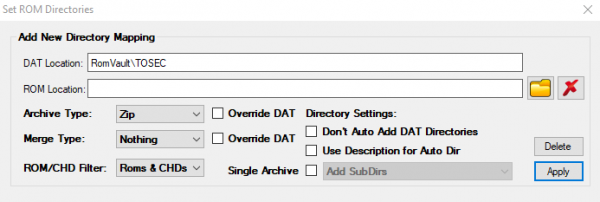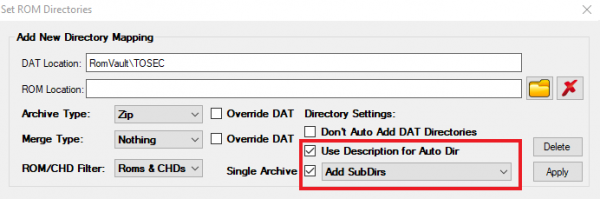Table of Contents
How to use TOSEC DATs with RomVault
TOSEC packages their DATs along with a few scripts needed to move the DATs into their proper place for use with a ROM manager. These packs also contain CUE files for disc based systems. Below is a short guide how to get up and running with TOSEC DATs using RomVault.
Preparing the DATs
TOSEC Main Branch
- Download the TOSEC DAT pack from https://www.tosecdev.org/downloads
- Unzip the DAT pack to a temporary directory.
- Copy the TOSEC_folders.bat file from
/Scripts/create foldersand place it in/TOSEC/where all of the DATs are. - Copy the TOSEC_move.bat file from
/Scripts/moveand place it in/TOSEC/as well. - Run TOSEC_folders.bat - This will create all of the folders needed for the DAT files.
- Run TOSEC_move.bat - This will move all of the DATs into their proper location in the folders.
- Delete the two .bat files after you are done running both of them since they are no longer needed.
- Move the
/TOSEC/directory to your DATRoot - If you had a previous TOSEC DAT pack in your DATRoot its recommended to completely delete it first and replace with a new clean version.
TOSEC-ISO Branch
- Copy the TOSEC-ISO_folders.bat file from
/Scripts/create foldersand place it in/TOSEC-ISO/ - Copy the TOSEC-ISO_move.bat file from
/Scripts/moveand place it in/TOSEC-ISO/ - Run TOSEC-ISO_folders.bat
- Run TOSEC-ISO_move.bat
- Delete the two .bat files
- Move the
/TOSEC-ISO/directory to your DATRoot - If you had a previous TOSEC-ISO DAT pack in your DATRoot its recommended to delete it first and replace with a new clean version. - Move the
/CUEs/directory to your ToSort directory
TOSEC-PIX Branch
- Copy the TOSEC-PIX_folders.bat file from
/Scripts/create foldersand place it in/TOSEC-PIX/ - Copy the TOSEC-PIX_move.bat file from
/Scripts/moveand place it in/TOSEC-PIX/ - Run TOSEC-PIX_folders.bat
- Run TOSEC-PIX_move.bat
- Delete the two .bat files
- Move the
/TOSEC-PIX/directory to your DATRoot - If you had a previous TOSEC-PIX DAT pack in your DATRoot its recommended to delete it first and replace with a new clean version.
Configuring directory settings
Once you have all of the DATs in your DatRoot we need to load them into RomVault by simply clicking the “Update DATs” button. Once the DATs are processed your should see the complete directory structure in the tree. We are now ready to change the directory settings to best suit how you want your ROMs stored. The sections below outline two of the most common ways to store your ROMs for the TOSEC Main Branch.
Standard Archives
This method stores all of your ROMs in zipped format so each game is contained in its own zip.
- Right click on TOSEC in the tree and choose Set Dir Settings
- Change the settings if needed to match the screenshot below
Single Archives
This method consolidates your ROMs into fewer zip files for archival or torrent purposes. Instead of each game being placed in its own zip file, all games from an entire DAT are grouped in a zip file. This method does not create a “zip of zips” - instead there are additional options to configure how you would like your ROMs organized within the single archive as explained here: Single Archive Sub-Directory Settings
- Right click on TOSEC in the tree and choose Set Dir Settings
- Change the settings if needed to match the screenshot below. These settings should allow you to join a TOSEC Main Branch torrent at the highest possible percentage.
If you are trying to recreate the structure for a torrent, check with the torrent poster for the correct settings. Settings shown above are for the Pleasuredome 2020-07-29 Main Branch TOSEC pack.